GAME WON’T START ISSUES
Problem: When your game does not start in 64-bit mode or it displays a message box saying “Space Engineers cannot be started in 64-bit mode”
Solution: Please follow this link: www.SpaceEngineersGame.com/64-bit-start-up-issue.html
Problem: The game does not start and you get the message “Steam not running! Please run this game from steam. (restart steam if running)”.
Solution: Update of the Steam client must be enabled, because an outdated client may not be able to recognize and run the game. Please update your Steam client and then restart your PC. Also, installing .NET 4.5 can fix start-up issues. Make sure that you have .NET 4.5 installed on your system.
Problem: The Logfile says “BadImageFormatException” and/or “Could not load file or assembly SteamSDK”. You get the “Please run this game from Steam“ error message.
Solution: First try to restart your Steam client and/or your PC. If this doesn’t work, download this file: Steam_appid.txt (right click and save link as) and paste it into the Bin and Bin64 folder of the game. You will find this inside the SteamLibrary folder in C:\Program Files(x86)\Steam\SteamApps\common\SpaceEngineers). Then you can start the game manually by running the SpaceEngineers.exe. You can run the 32-bit version of the game from the Bin folder or the 64-bit version of the game from the Bin64 folder.
We are currently working with Steam on fixing this issue as soon as possible.
Problem: The game crashes after you click “Play” and you get a message saying “Space Engineers has stopped working” – LogMeIn issue
Solution: We have noticed that LogMeIn sometimes can cause the GPU driver to crash which prevents the game from starting. In order to fix this you will have to disable LogMeIn.
Problem: Disk read error when starting the game.
Solution: Usually by just restarting your computer will solve this issue. If it does not then you may have to perform a clean installation of the game.
To clean install the game:
• Uninstall the game through steam
• Find the folder location %appdata%, you can type this into any explorer window
• There you will see a SpaceEngineers folder. You might want to rename this to keep your saves and blueprints. If not then you can just delete the folder
• Find the steamapps folder (default: c:\program files (x86)\steam\steamapps
• Delete the SpaceEngineers folder
• Install the game again through Steam
• If the game is then working you can copy your old saves and blueprints to the new appdata folder
Problem: Logfile says: ‘HavokWrapper.dll’ access denied
Solutions: This is usually a file permission issue (start Steam as Administrator or change file permissions manually).
Or antivirus issue, add exception for SpaceEngineers.exe and/or HavokWrapper.dll
If you are concerned about security check HavokWrapper.dll digital signature in file properties (make sure you click “Details” on digital signature tab).
Problem: The game crashes during start-up and log contains:
Exception occured: SharpDX.SharpDXException: HRESULT: [0x8876086C], Module: [SharpDX.Direct3D9], ApiCode: [D3DERR_INVALIDCALL/InvalidCall], Message: Unknown
at SharpDX.Result.CheckError()
at SharpDX.Direct3D9.Device.GetViewport(Viewport& viewportRef)
The important note is ‘SharpDX.SharpDXException’ and few lines later at SharpDX.Direct3D9.Device.GetViewport’
Solution: Disable all other displays except one or try to change the multimonitor setup. When using ‘Extend displays’ the game does not recognize it when you move one of the displays into certain locations (below or on the same line as primary display).
Problem: The game does not start, an error appears which says “the game is already launched”.
Solution: This issue is mostly caused by the TeamSpeak 3 overlay. In order to fix this, turn the overlay plugin off.
Problem: The game is crashing at program start-up. A black box appears in the center of the screen and freezes.
Solution: This issue is most probably caused by a disabled SLI. You will have to go to your graphics card settings and enable SLI. Every card has a different way to enable SLI, so we can’t provide you the the exact steps that you have to follow.
Problem: Logfile says: “Graphics device failed to create”
Solution: Try running in windowed mode, open file “%APPDATA%\SpaceEngineers\SpaceEngineers.cfg” with notepad and find this section (WindowMode in Key):
<item>
<Key xsi:>WindowMode</Key>
<Value xsi:>2</Value>
</item>
And replace 2 with 0, like this:
<item>
<Key xsi:>WindowMode</Key>
<Value xsi:>0</Value>
</item>
Problem: When the game does not start and does not produce any log file.
Solution: Please open the Event Viewer (from the start menu, type Event Viewer). In Event Viewer go to Windows Logs, Application and send the top “.NET Runtime” error from Application: SpaceEngineers.exe (see below image) to our support email (top two are enough).
In order to do this right, please follow very carefully these steps:
1) Select the correct file on the left side (Application)
2) Select first the .NET runtime error from top (using default ordering)
3) Copy the large bottom text and send it to our mail. Note: make sure that the info is from the Application: SpaceEngineers.exe
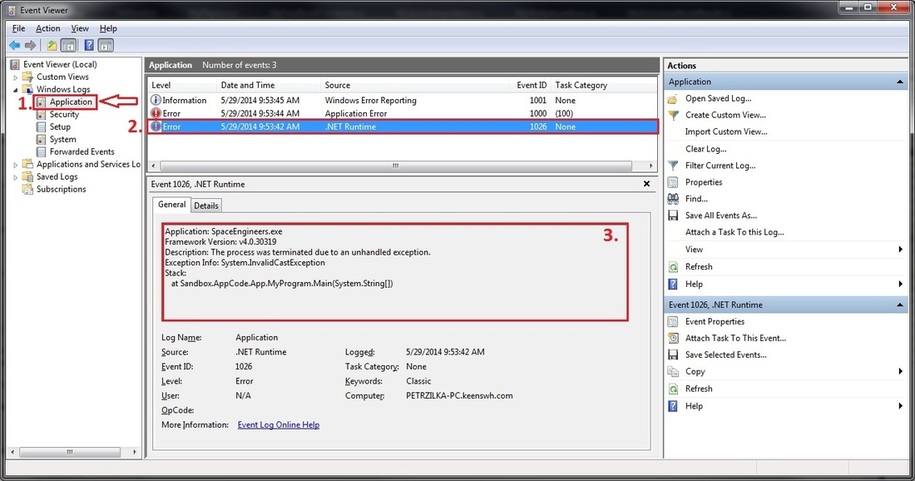
Problem: The game does not start and I have tried all options above
Solution: Please try to disable the steam overlay.
1. Launch Steam and click on the “Settings” button. Click on the “In-Game Settings” tab.
2. Uncheck the box next to “Enable Steam Community In-Game” and click OK.
3. Disable the Steam Overlay on specific games only by right-clicking on the game title, click on “Properties” and uncheck “Enable Steam Community In-Game” in the “General” tab.
REINSTALL MICROSOFT .NET FRAMEWORK
Sometimes Space Engineers crashes even before the actual game starts. The most common reason is wrong/damaged Microsoft .NET installation. In this case the log file contains: System.Web.Extensions.
Solution:
- Install all Windows updates for .NET and security. Reboot your computer if required by the updates.
- Then install .NET 4.6.1 again from this URL: https://www.microsoft.com/en-us/download/details.aspx?id=49981.
If it didn’t help, you may try a more advanced method: https://blogs.msdn.microsoft.com/astebner/2008/08/28/net-framework-cleanup-tool-users-guide. This method will fix broken .NET configuration.
Useful Tools:
- Detects and tries to fix some frequently occurring issues with the setup of Microsoft .NET Framework: http://www.microsoft.com/en-us/download/details.aspx?id=30135
REINSTALL DIRECTX
If you experience trouble launching Space Engineers and the error messages you get suggest it’s a video / graphics / DirectX problem, try updating DirectX. Install DirectX 11 from https://www.microsoft.com/en-us/download/details.aspx?id=8109
ANTI-VIRUS SOFTWARE
It has been reported by players that some anti-virus software (most common is AVAST) are blocking the game and prevent it from starting. This happens because the game’s code is encrypted which is why the anti-virus software are flagging it as a virus. This is false positive and the solution is to add the file to exceptions or mark it as a save file.
3rd PARTY PROGRAMS
It has been reported that some 3rd party programs can prevent the game from starting. In this case, you will have to disable these programs in order to run the game. Below is the list of the 3rd party programs that have been reported so far.
– Lucid Virtu MVP
– MacType
– LogMeIn
– xFire


